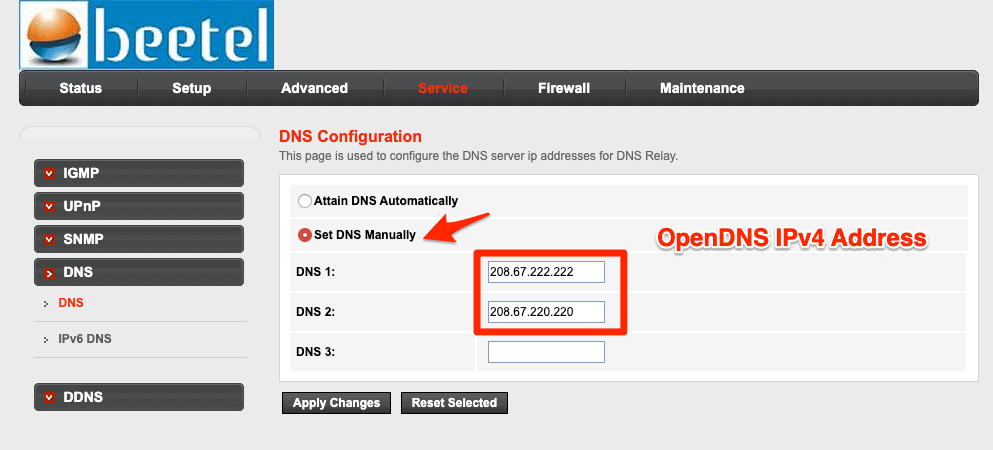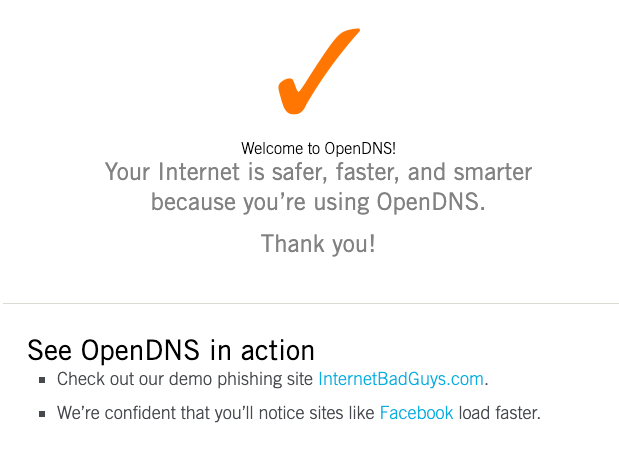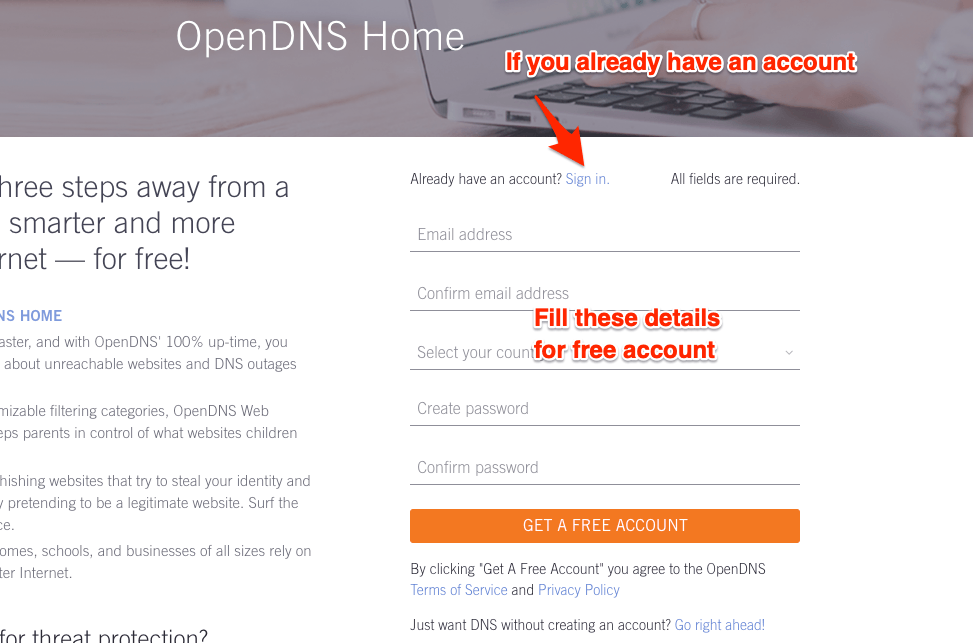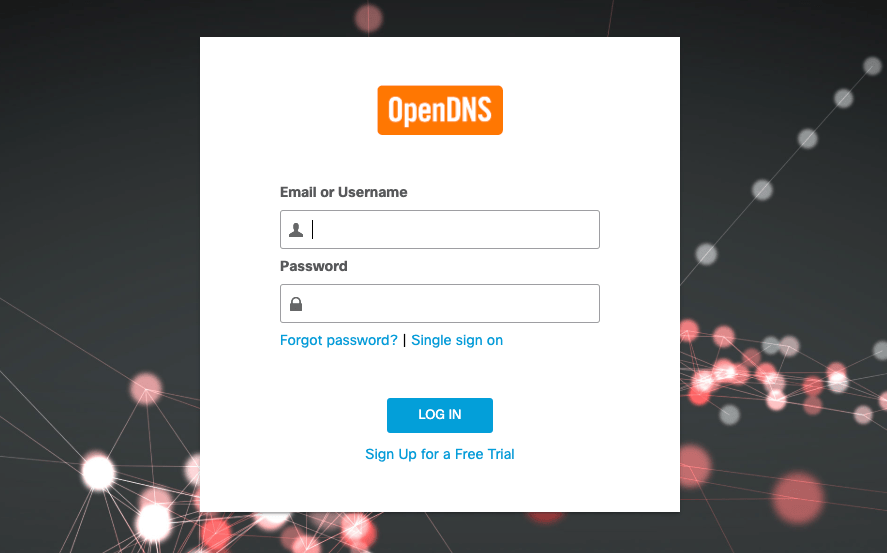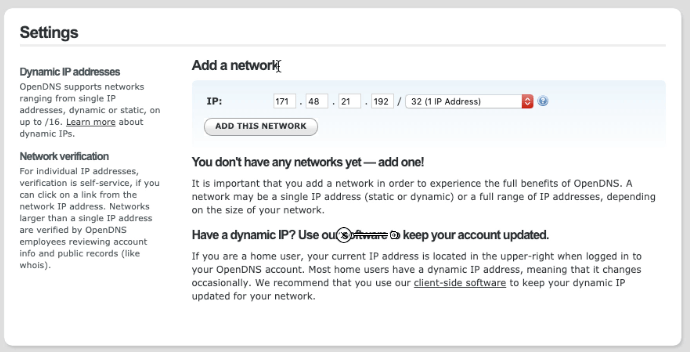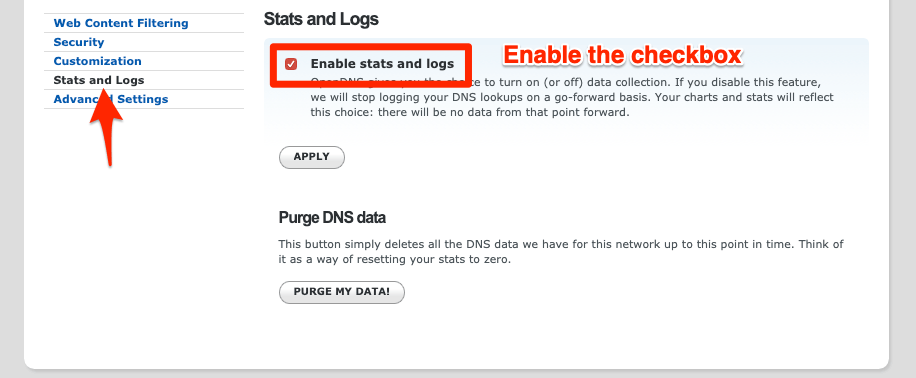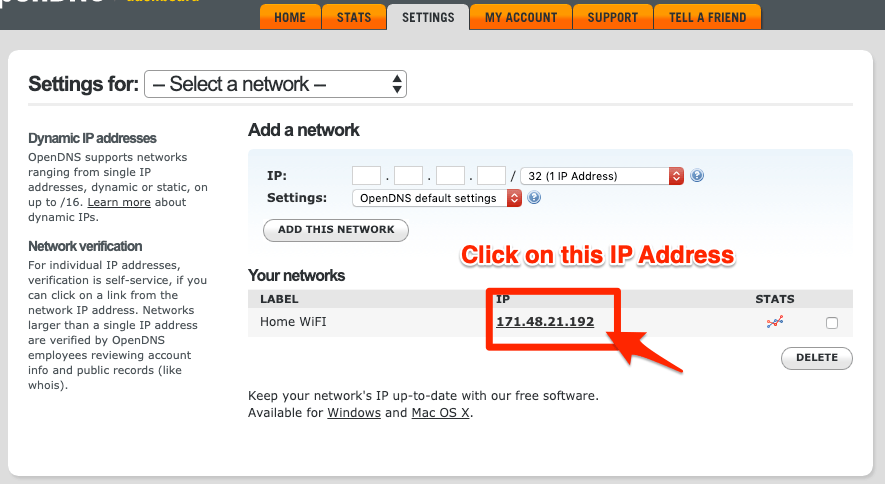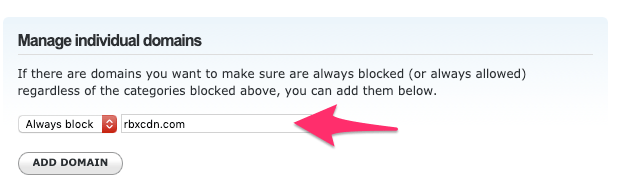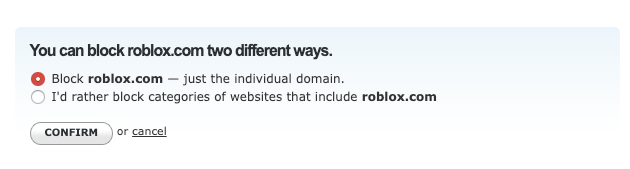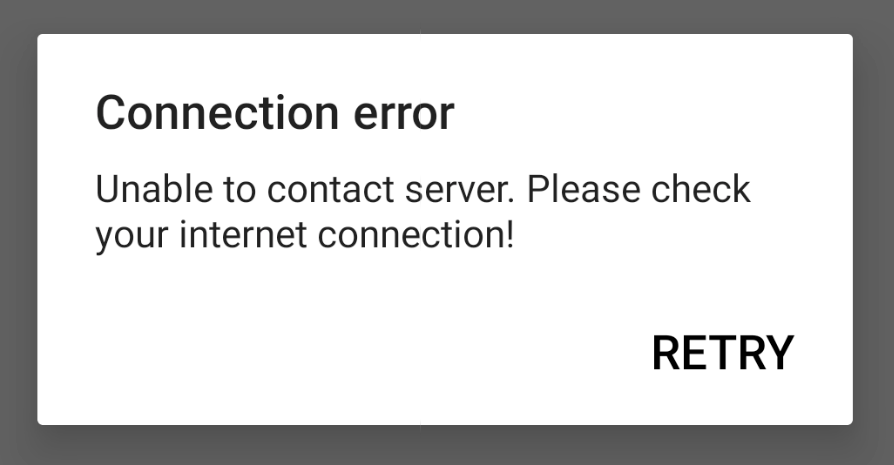The steps mentioned are nearly the same, just that we need to block the Roblox domain name in OpenDNS settings. However, for ease, I’m just going to republish the same steps with few modifications. By the end of this guide, you will learn how to block the Roblox game on the Wi-Fi network router. Follow these guidelines to block Roblox app —
Set up OpenDNS on WiFi router
Before we get started with blocking Roblox game we need to re-route out network incoming and out-going connection via OpenDNS IP address. You can also follow these details step by step guide on the OpenDNS setup on the Router. Step 1: Add the OpenDNS IP Address in WiFi router settings. Login to your WiFi admin portal and lookup for DNS settings. Here is the DNS settings page in my router.
You need to add the following two OpenDNS IPv4 addresses into your DNS settings page. Restart the WiFi router after saving the changes.
208.67.222.222208.67.220.220
Verify whether the OpenDNS is configured correctly by accessing this welcome OpenDNS page.
If you get the above message, then it means your router is successfully configured. Step 2: Create a Free OpenDNS Home account. Fill the requested details, you will receive a confirmation mail to verify the email ID.
Sign in to the OpenDNS dashboard using the same credentials used for registration.
Step 3: Configure the router IP address in OpenDNS. Log in and navigate to the Settings tab and hit on [ADD THIS NETWORK] button and give it a name. The IP address is auto-populated from your network connection.
If you have the dynamic IP address, then you can use an OpenDNS update software program. It’s available for both Windows and macOS. Just login with your login credentials and IP address is automatically updated in OpenDNS. Step 4: Lastly, enable the stats and logs recording in OpenDNS. Navigate to Stats and Logs tab and tick the checkbox — Enable stats and logs and hit on APPLY button.
Now your ISP network IP is mapped with OpenDNS service.
Block Roblox Domain Name
Once you’ve set up the OpenDNS, navigate to the Settings tab and click on IP address to access the network settings.
On the Network settings page, switch to Web Content Filtering and under Manage individual domains add the below domain names. Make sure to keep the Always block option under dropdown.
Here are the domain names that you need to add into block list:
rbxcdn.comroblox.com
These domains act as a wildcard (*.rbxcdn.com) to block connection to all the sub-domains like t1.rbxcdn.com, c0.rbxcdn.com, etc.
Roblox stop working on WiFi
Please allow OpenDNS a few hours to make the changes live. The blocking Roblox setting will propagate on the router connection and stop internet access. Later if you open the Roblox app, then you will encounter:
You will still be able to access the internet on all other apps and browser, only the Roblox network will be blocked.
Conclusions
That’s it. We have successfully blocked the Roblox gaming app on the Wi-Fi router network. Now your kids won’t be able to play Roblox game when connected to WiFi. However, if the mobile data is enabled then this method won’t work. Please share with your friends and family members to save their kids from this addictive game. Let me know if you are facing any issues while setting up. If you’ve any thoughts on How to Block Roblox Game on WiFi Router?, then feel free to drop in below comment box. Also, please subscribe to our DigitBin YouTube channel for videos tutorials. Cheers!